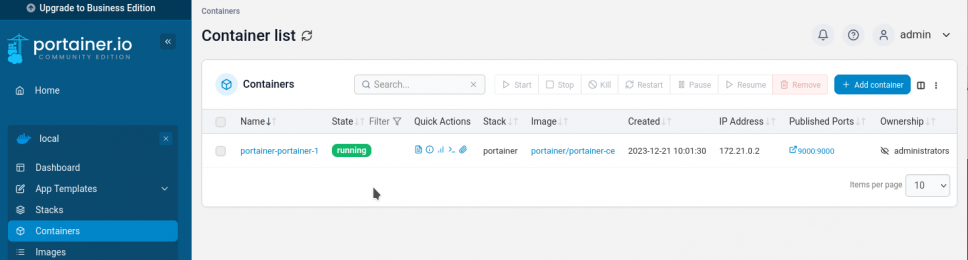Docker (rootless) + Portainer
Docker is a powerful solution for setting up Services. This short Introducion will give you hints how to setup Docker in a good way in userspace, so no root-access is needed for Docker.
Currently i am Experimenting on that topic, so maybe this documentation will be ready to use, maybe not.
Docker itself is nice, but it will run as root per default, which is a no-go at all. This will setup Docker in rootless- mode on OpenSuSE (currently Leap 15.5).
Filesystem Layout
Mind, that at the time writing, overlay2 is the way to go as storage driver in docker, but it only supports xfs as backing filesystems (with d_type=true which means ftype=1 ).
I personally dislike xfs, especially while its not rubust and won't shrink. I use it anyway, because of its srong advise to do so - with kernel 5.19+ it should be possible to get overlay2 working on btrfs, but still there are thinks that may not work even with that kernel.
So make sure, that the Home-Directory of you docker user is on XFS. The ftype is already ok on SuSE 15.5, check output of xfs_info <volumename>.
Warning: you may have umask set your way - i prefer 007 as writte before. But if you change umask and permissions be very cautious, as docker uses userid- mapping and may change the permissions and ownersets of files in its directory to the subuserid. That may change the ownership in a way, that even the docker user on the host cannot access the Files, which is OK !
STRONG WARNING: Don't change permissions or ownership of docker- directories on the Host directly as this will chage them in the container an break your Services !!!
The only way to manage Volume- File- Permissions is to bash inside the running container itself and to change them there!
Packages NOT to install
I had really a lot of troubles with the package Docker-Rootless in the AddOn- Repository: https://download.opensuse.org/repositories/Virtualization:/containers/${releasever}/ while they are not installing docker the same way, that docker would do. For example they will not be installed in User-Subspace only, but will use systems Docker executables installed in global paths. This is a problem when using btrfs - as btrfs is not fully compatible with docker. So i won't use this any more.
So i disabled the following packages and locked them to never install:
- docker
- docker-compose
- containerd
Check out beneath for install the docker way.
Docker- User
Create a new group called docker and a new user called docker. Make the user have the default group docker.
Attention: The Home Directory should be on a volume having XFS as btrfs or others are not fully supported right now (20.04.2024 - patches in new Kernel 5.19 are incoming, but this Kernel is not released until now and still there are some problems open in developement there).
cGroups v2
OpenSuSE Leap 15.5 does not have cGroups v2 enabled, which are needed by docker.
You may see a warning (later) when running docker info:
WARNING: Running in rootless-mode without cgroups. To enable cgroups in rootless-mode, you need to boot the system in cgroup v2 mode.
According to this documentation https://rootlesscontaine.rs/getting-started/common/cgroup2/ it needs to be enabled by appending the yast/bootloader command line with:
systemd.unified_cgroup_hierarchy=1
and also the delegation for the user of cpu is needed:
$ sudo mkdir -p /etc/systemd/system/user@.service.d $ cat <<EOF | sudo tee /etc/systemd/system/user@.service.d/delegate.conf [Service] Delegate=cpu cpuset io memory pids EOF $ sudo systemctl daemon-reload
after this, reboot and check if /sys/fs/cgroup/cgroup.controllers is present
After installing docker (see beneath), check if docker info says:
Cgroup Driver: systemd Cgroup Version: 2
Than, its fine.
Install rootless Docker
Warning: You CANNOT sudo to the user and install docker, while logon via pam is needed, which is not when you sudo. You need to ssh into your machine, or yust logon in a usual way:
If you login in the system using either of - graphical session - login on terminal (username and password) - ssh then the PAM machinery will call pam_systemd, and this will setup all needed hooks to use systemctl; if you switch user using sudo or su, this will not happen.
I chose to ssh into my machine directly, than check your umask to be secure and install docker like this:
# ~> ssh localhost -l docker
Password:
Have a lot of fun...
docker@pcserver2023:~> umask
0007
docker@pcserver2023:~> curl -fsSL https://get.docker.com/rootless | FORCE_ROOTLESS_INSTALL=1 sh
# Installing stable version 25.0.2
# Executing docker rootless install script, commit: 3b2a83b
% Total % Received % Xferd Average Speed Time Time Time Current
Dload Upload Total Spent Left Speed
100 68.2M 100 68.2M 0 0 10.0M 0 0:00:06 0:00:06 --:--:-- 10.3M
% Total % Received % Xferd Average Speed Time Time Time Current
Dload Upload Total Spent Left Speed
100 19.7M 100 19.7M 0 0 9.7M 0 0:00:02 0:00:02 --:--:-- 9.7M
+ PATH=/home/docker/bin:/home/docker/bin:/usr/local/bin:/usr/bin:/bin
+ /home/docker/bin/dockerd-rootless-setuptool.sh install --force
[INFO] Creating /home/docker/.config/systemd/user/docker.service
[INFO] starting systemd service docker.service
+ systemctl --user start docker.service
+ sleep 3
+ systemctl --user --no-pager --full status docker.service
● docker.service - Docker Application Container Engine (Rootless)
Loaded: loaded (/home/docker/.config/systemd/user/docker.service; disabled; vendor preset: disabled)
Active: active (running) since Sat 2024-04-20 15:25:04 CEST; 3s ago
Docs: https://docs.docker.com/go/rootless/
Main PID: 3270 (rootlesskit)
Tasks: 49
Memory: 60.3M
CPU: 224ms
CGroup: /user.slice/user-1001.slice/user@1001.service/app.slice/docker.service
├─ 3270 rootlesskit --state-dir=/run/user/1001/dockerd-rootless --net=vpnkit --mtu=1500 --slirp4netns-sandbox=auto --slirp4netns-seccomp=auto --disable-host-loopback --port-driver=builtin --copy-up=/etc --copy-up=/run --propagation=rslave /home/docker/bin/dockerd-rootless.sh
├─ 3277 /proc/self/exe --state-dir=/run/user/1001/dockerd-rootless --net=vpnkit --mtu=1500 --slirp4netns-sandbox=auto --slirp4netns-seccomp=auto --disable-host-loopback --port-driver=builtin --copy-up=/etc --copy-up=/run --propagation=rslave /home/docker/bin/dockerd-rootless.sh
├─ 3290 vpnkit --ethernet /run/user/1001/dockerd-rootless/vpnkit-ethernet.sock --mtu 1500 --host-ip 0.0.0.0
├─ 3306 dockerd
└─ 3327 containerd --config /run/user/1001/docker/containerd/containerd.toml
+ DOCKER_HOST=unix:///run/user/1001/docker.sock
+ /home/docker/bin/docker version
Client:
Version: 25.0.2
API version: 1.44
Go version: go1.21.6
Git commit: 29cf629
Built: Thu Feb 1 00:22:06 2024
OS/Arch: linux/amd64
Context: default
Server: Docker Engine - Community
Engine:
Version: 25.0.2
API version: 1.44 (minimum version 1.24)
Go version: go1.21.6
Git commit: fce6e0c
Built: Thu Feb 1 00:23:45 2024
OS/Arch: linux/amd64
Experimental: false
containerd:
Version: v1.7.13
GitCommit: 7c3aca7a610df76212171d200ca3811ff6096eb8
runc:
Version: 1.1.12
GitCommit: v1.1.12-0-g51d5e94
docker-init:
Version: 0.19.0
GitCommit: de40ad0
rootlesskit:
Version: 2.0.0
ApiVersion: 1.1.1
NetworkDriver: vpnkit
PortDriver: builtin
StateDir: /run/user/1001/dockerd-rootless
vpnkit:
Version: 7f0eff0dd99b576c5474de53b4454a157c642834
+ systemctl --user enable docker.service
Created symlink /home/docker/.config/systemd/user/default.target.wants/docker.service → /home/docker/.config/systemd/user/docker.service.
[INFO] Installed docker.service successfully.
[INFO] To control docker.service, run: `systemctl --user (start|stop|restart) docker.service`
[INFO] To run docker.service on system startup, run: `sudo loginctl enable-linger docker`
[INFO] Creating CLI context "rootless"
Successfully created context "rootless"
[INFO] Using CLI context "rootless"
Current context is now "rootless"
[INFO] Make sure the following environment variable(s) are set (or add them to ~/.bashrc):
export PATH=/home/docker/bin:$PATH
[INFO] Some applications may require the following environment variable too:
export DOCKER_HOST=unix:///run/user/1001/docker.sock
So, this looks very nice. Important: Do what the Installation says with the file ~/.bashrc
Check Docker install
Log out of docker user if you are still in from install. Then, log back in to apply the bashrc- settings.
Ceck the Environement to have the settings:
docker@pcserver2023:~> Abgemeldet Connection to localhost closed. obel1x@pcserver2023:~> ssh localhost -l docker Password: Last login: Sat Apr 20 15:18:56 2024 from ::1 Have a lot of fun... docker@pcserver2023:~> echo $DOCKER_HOST unix:///run/user/1001/docker.sock
Now check docker info:
docker@pcserver2023:~> docker info Client: Version: 25.0.2 Context: default Debug Mode: false Server: Containers: 0 Running: 0 Paused: 0 Stopped: 0 Images: 0 Server Version: 25.0.2 Storage Driver: overlay2 Backing Filesystem: xfs Supports d_type: true Using metacopy: false Native Overlay Diff: false userxattr: true Logging Driver: json-file Cgroup Driver: systemd Cgroup Version: 2 Plugins: Volume: local Network: bridge host ipvlan macvlan null overlay Log: awslogs fluentd gcplogs gelf journald json-file local splunk syslog Swarm: inactive Runtimes: io.containerd.runc.v2 runc Default Runtime: runc Init Binary: docker-init containerd version: 7c3aca7a610df76212171d200ca3811ff6096eb8 runc version: v1.1.12-0-g51d5e94 init version: de40ad0 Security Options: seccomp Profile: builtin rootless cgroupns Kernel Version: 5.14.21-150500.55.52-default Operating System: openSUSE Leap 15.5 OSType: linux Architecture: x86_64 CPUs: 8 Total Memory: 30.79GiB Name: pcserver2023 ID: 45699224-ea9c-4865-8dea-a53bb20b788c Docker Root Dir: /home/docker/.local/share/docker Debug Mode: false Experimental: false Insecure Registries: 127.0.0.0/8 Live Restore Enabled: false Product License: Community Engine
Additional knowledge
- Storage driver and FS-Type : overlay2 should always be used, btrfs is outdated! XFS and d_type are important!
- CGroup Version needs to be 2 or better
- If you see Docker complaining about Module aufs at start: do not care about - that module is obsolete
IP-Filter
When starting Docker, an the log says:
level=warning msg="Running modprobe bridge br_netfilter failed with message: modprobe: ERROR: could not insert 'br_netfilter': Operation not permitted\ninsmod /lib/modul> level=info msg="skipping firewalld management for rootless mode"
You first need to load the module with modprobe.
For system startup, use /etc/modules-load.d and creat e a file docker-rootless.conf in it, containing that module.
IPTables
If you see docker info saying:
WARNING: bridge-nf-call-iptables is disabled WARNING: bridge-nf-call-ip6tables is disabled
This should be fixed by:
# sudo echo "net.bridge.bridge-nf-call-iptables = 1">> /etc/sysctl.conf # sudo echo "net.bridge.bridge-nf-call-ip6tables = 1">> /etc/sysctl.conf # sudo modprobe br_netfilter # sudo sysctl --system
Configuring Docker Daemon
in rootless-mode, the file to configure docker is here:
~/.config/docker/daemon.json
by default, the path and the file is not existent, create it new within the docker user.
For example, enable IPv6. See https://docs.docker.com/config/daemon/ipv6/ for details.
{
"experimental": true,
"ip6tables": true,
"ipv6": true,
"fixed-cidr-v6": "fd12:3456:789a:1::/64",
"log-opts": {
"max-size": "10m",
"max-file": "5"
}
}
You need to adjust cidr to match your network, check first 4 blocks of ip addr
Notice: Don't use userns-remap - this won't work and makes no sense in rootless.
Install docker compose
The command docker-compose has been obsoleted and been replaced by a plugin compose for docker (see https://docs.docker.com/compose/install/).
Installing it the manual way:
Edit the File ~/.bashrc and add:
export DOCKER_CONFIG=${DOCKER_CONFIG:-$HOME/.docker}
Then relog to the docker user and do as the doc says to install and check you install:
docker@pcserver2023:~> mkdir -p $DOCKER_CONFIG/cli-plugins
docker@pcserver2023:~> curl -SL https://github.com/docker/compose/releases/download/v2.26.1/docker-compose-linux-x86_64 -o $DOCKER_CONFIG/cli-plugins/docker-compose
% Total % Received % Xferd Average Speed Time Time Time Current
Dload Upload Total Spent Left Speed
0 0 0 0 0 0 0 0 --:--:-- --:--:-- --:--:-- 0
100 59.8M 100 59.8M 0 0 9951k 0 0:00:06 0:00:06 --:--:-- 11.4M
docker@pcserver2023:~> chmod +x $DOCKER_CONFIG/cli-plugins/docker-compose
docker@pcserver2023:~> docker compose version
Docker Compose version v2.26.1
docker@pcserver2023:~>
Your done with the compose plugin
Update
If you want to update your docker- installation, there is not update- process but to use the same script again:
#!/bin/bash #Upgrade docker rootless and plugin systemctl --user stop docker rm -f ~/bin/dockerd curl -fsSL https://get.docker.com/rootless | sh #need to give the new binary permissions to acces privileged network ports (beneath 1024) sudo setcap 'cap_net_bind_service=+ep' ~/bin/rootlesskit # If you installed docker compose, check the newest version first at https://github.com/docker/compose/releases/latest curl -SL https://github.com/docker/compose/releases/download/v2.27.0/docker-compose-linux-x86_64 -o $DOCKER_CONFIG/cli-plugins/docker-compose
Create a place for Yamls
Now, that you have compose, you can use it to setup your services with YAML- Files. Each service should have a directory for its own.
Make a directory with mkdir ~/docker_compose and change to it.
First Docker App: Portainer
Now - finally its time for our first running Container. As the Portainer- App is an important Management- Software in Docker for inexperienced users, let's run it in a safe userspaced way now.
As always, SSH into your docker- user and than create the folders and yml-files for docker compose and portainer.
obel1x@server:~> ssh localhost -l docker Password: docker@pcserver2023:~> cd ~/docker_compose docker@pcserver2023:~/docker_compose> mkdir portainer docker@pcserver2023:~/docker_compose> cd portainer docker@pcserver2023:~/docker_compose> touch docker-compose.yml docker@pcserver2023:~/docker_compose>
Put the following into that file:
services:
portainer:
restart: always
image: portainer/portainer-ce
ports:
- 9000:9000
- 9433:9433
volumes:
- portainer_data:/data
- /run/user/1001/docker.sock:/var/run/docker.sock
volumes:
portainer_data:
Check, that the Socket- Path is the correct one.
Now start your app and look the magic:
docker@pcserver2023:~/docker_compose/portainer> docker compose up -d [+] Running 12/12 ✔ portainer Pulled 17.6s ✔ 379538b6d68e Pull complete 0.5s ✔ 4ea3e2c3a39b Pull complete 0.5s ✔ 5171176db7f2 Pull complete 3.8s ✔ 52e9438966a5 Pull complete 6.5s ✔ 43d4775415ac Pull complete 6.7s ✔ c1cad9f5200f Pull complete 9.6s ✔ 22eab514564f Pull complete 7.1s ✔ 962b9fa821a2 Pull complete 10.0s ✔ c153fefda5ce Pull complete 10.9s ✔ bed990c4615b Pull complete 10.2s ✔ 4f4fb700ef54 Pull complete 10.5s [+] Running 3/3 ✔ Network portainer_default Created 0.2s ✔ Volume "portainer_portainer_data" Created 0.1s ✔ Container portainer-portainer-1 Started 0.3s docker@pcserver2023:~/docker_compose/portainer>
Now you can go to http://localhost:9000 and pick a password to finish the setup of Portainer using the local Environment and enjoy the docker-party:
Thats all: Docker is running and serving your services, cheers!